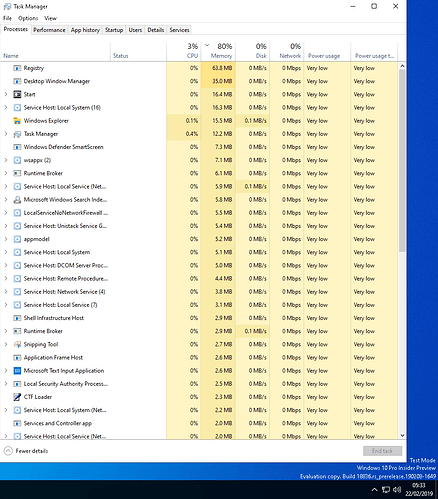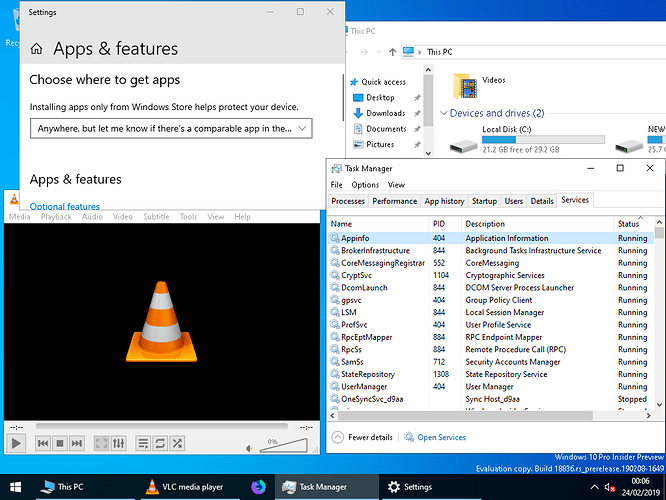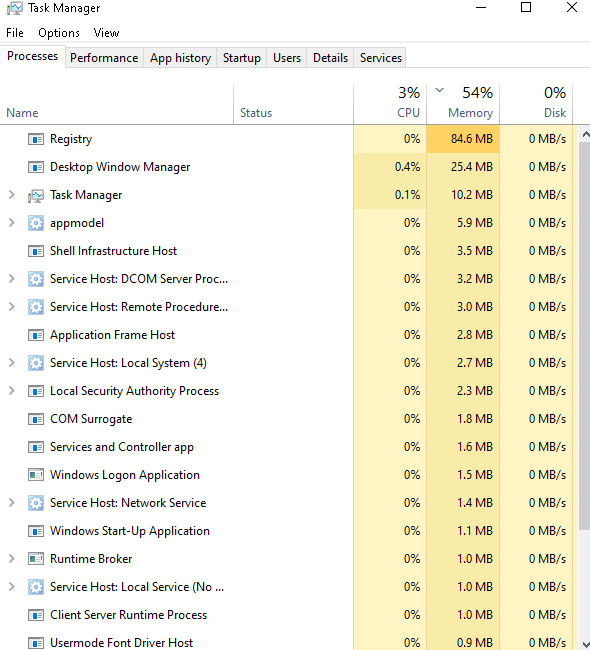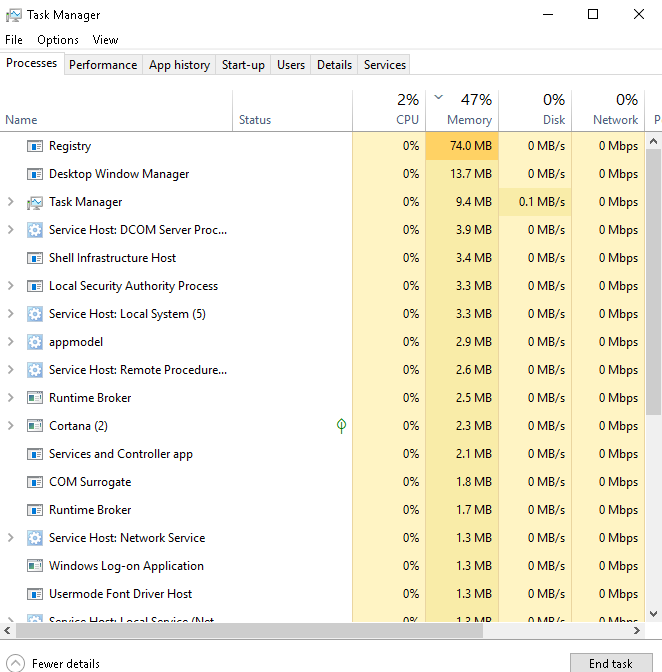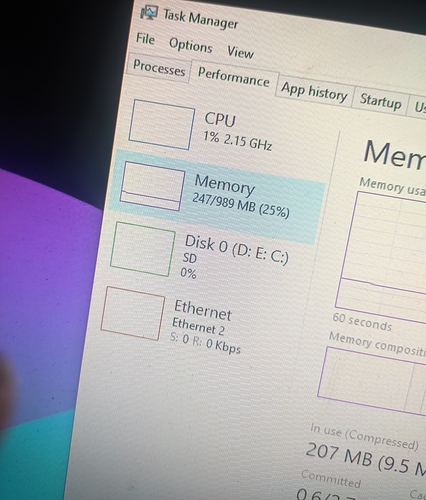Here are what appear to be absolute core services that always need to be running for the latest Insider build at the time of writing (18836) running on bare bones, albeit without the ability to run Store Apps:
1) Appinfo/Application Information: Facilitates the running of interactive applications with additional administrative privileges. If this service is stopped, users will be unable to launch applications with the additional administrative privileges they may require to perform desired user tasks.
2) BrokerInfrastructure/Background Tasks Infrastructure Service: controls which background tasks can run on the system.
3) CoreMessagingRegistrar/CoreMessaging: basic system component, which is used on the communication with other components inside same computer such as a process, program, utility, or another part of a computer’s operating system that helps to manage different areas of the computer.
4) CryptSvc/Cryptographic Services: browse and monitor connected computers on a network. NOTE: Disabled but still runs.
5) DcomLaunch/DCOM Server Process Launcher: launches COM and DCOM servers in response to object activation requests. If this service is stopped or disabled, programs using COM or DCOM will not function properly. It is strongly recommended that you have the DCOMLAUNCH service running. Apparently breaks Microsoft Access if disabled. NOTE: could not disable it anyway.
6) gpsvc/Group Policy Client: The service is responsible for applying settings configured by administrators for the computer and users through the Group Policy component. If the service is disabled, the settings will not be applied and applications and components will not be manageable through Group Policy. Any components or applications that depend on the Group Policy component might not be functional if the service is disabled. NOTE: Access denied when trying to disable.
7) LSM/Local Session Manager: Core Windows Service that manages local user sessions.
8) ProfSvc/User Profile Service: responsible for loading and unloading user profiles. If this service is stopped or disabled, users will no longer be able to successfully sign in or sign out, apps might have problems getting to users’ data, and components registered to receive profile event notifications won’t receive them.
9) RpcEptMapper/RPC Endpoint Mapper: interfaces identifiers to transport endpoints. If this service is stopped or disabled, programs using Remote Procedure Call (RPC) services will not function properly. NOTE: needed to get past the login screen.
10) RpcSs/Remote Procedure Call (RPC): is the Service Control Manager for COM and DCOM servers. It performs object activations requests, object exporter resolutions and distributed garbage collection for COM and DCOM servers. If this service is stopped or disabled, programs using COM or DCOM will not function properly. NOTE: unable to disable - access denied.
11) SamSs/SecurityAccountsManager: signals other services that the Security Accounts Manager (SAM) is ready to accept requests. NOTE: unable to disable - access denied.
12) StateRepository/State Repository Service: Provides required infrastructure support for the application model. NOTE: display settings (and possible other settings) won’t load when this is disabled.
13) UserManager/User Manager: provides the runtime components required for multi-user interaction. If this service is stopped, some applications may not operate correctly.
If you know how to disable any of the above without breaking the system then let me know! This feat was achieved using a blank password (haven’t tried setting a password yet for the default user account) together with the following script to disable all the processes and services that can be switched off without completely breaking this build of Windows 10:
takeown /f “%WinDir%\System32\smartscreen.exe” /a
icacls “%WinDir%\System32\smartscreen.exe” /grant:r Administrators:F /c
taskkill /im smartscreen.exe /f
del “%WinDir%\System32\smartscreen.exe” /s /f /q
reg add “HKLM\SOFTWARE\Microsoft\Windows NT\CurrentVersion\Image File Execution Options\WindowsInternal.ComposableShell.Experiences.TextInput.InputApp.exe” /v Debugger /d “%SystemRoot%\system32\systray.exe” /f
taskkill /im “WindowsInternal.ComposableShell.Experiences.TextInput.InputApp.exe” /t /f
echo done
del “%WinDir%\System32\smartscreen.exe” /s /f /q
reg add “HKLM\SYSTEM\CurrentControlSet\Services\TimeBrokerSvc” /v Start /t REG_DWORD /d 4 /f
reg add “HKLM\SYSTEM\CurrentControlSet\Services\TabletInputService” /v Start /t REG_DWORD /d 4 /f
reg add “HKLM\SYSTEM\CurrentControlSet\Services\WSearch” /v Start /t REG_DWORD /d 4 /f
reg add “HKLM\SYSTEM\CurrentControlSet\Services\AppXSvc” /v Start /t REG_DWORD /d 4 /f
reg add “HKLM\SYSTEM\CurrentControlSet\Services\ClipSVC” /v Start /t REG_DWORD /d 4 /f
reg add “HKLM\SYSTEM\CurrentControlSet\Services\BFE” /v Start /t REG_DWORD /d 4 /f
reg add “HKLM\SYSTEM\CurrentControlSet\Services\BthAvctpSvc” /v Start /t REG_DWORD /d 4 /f
reg add “HKLM\SYSTEM\CurrentControlSet\Services\WpnUserService” /v Start /t REG_DWORD /d 4 /f
reg add “HKLM\SYSTEM\CurrentControlSet\Services\WpnUserService_18f50” /v Start /t REG_DWORD /d 4 /f
reg add “HKLM\SYSTEM\CurrentControlSet\Services\WpnService” /v Start /t REG_DWORD /d 4 /f
reg add “HKLM\SYSTEM\CurrentControlSet\Services\CertPropSvc” /v Start /t REG_DWORD /d 4 /f
reg add “HKLM\SYSTEM\CurrentControlSet\Services\cbdhsvc” /v Start /t REG_DWORD /d 4 /f
reg add “HKLM\SYSTEM\CurrentControlSet\Services\cbdhsvc_1850e” /v Start /t REG_DWORD /d 4 /f
reg add “HKLM\SYSTEM\CurrentControlSet\Services\KeyIso” /v Start /t REG_DWORD /d 4 /f
reg add “HKLM\SYSTEM\CurrentControlSet\Services\XtaCache” /v Start /t REG_DWORD /d 4 /f
reg add “HKLM\SYSTEM\CurrentControlSet\Services\CDPUserSvc” /v Start /t REG_DWORD /d 4 /f
reg add “HKLM\SYSTEM\CurrentControlSet\Services\CDPUserSvc_18ab6” /v Start /t REG_DWORD /d 4 /f
reg add “HKLM\SYSTEM\CurrentControlSet\Services\CDPSvc” /v Start /t REG_DWORD /d 4 /f
reg add “HKLM\SYSTEM\CurrentControlSet\Services\sppsvc” /v Start /t REG_DWORD /d 4 /f
reg add “HKLM\SYSTEM\CurrentControlSet\Services\camsvc” /v Start /t REG_DWORD /d 4 /f
reg add “HKLM\SYSTEM\CurrentControlSet\Services\wscsvc” /v Start /t REG_DWORD /d 4 /f
reg add “HKLM\SYSTEM\CurrentControlSet\Services\iphlpsvc” /v Start /t REG_DWORD /d 4 /f
reg add “HKLM\SYSTEM\CurrentControlSet\Services\winmgmt” /v Start /t REG_DWORD /d 4 /f
reg add “HKLM\SYSTEM\CurrentControlSet\Services\WinHttpAutoProxySvc” /v Start /t REG_DWORD /d 4 /f
reg add “HKLM\SYSTEM\CurrentControlSet\Services\Wcmsvc” /v Start /t REG_DWORD /d 4 /f
reg add “HKLM\SYSTEM\CurrentControlSet\Services\VaultSvc” /v Start /t REG_DWORD /d 4 /f
reg add “HKLM\SYSTEM\CurrentControlSet\Services\DusmSvc” /v Start /t REG_DWORD /d 4 /f
reg add “HKLM\SYSTEM\CurrentControlSet\Services\DispBrokerDesktopSvc” /v Start /t REG_DWORD /d 4 /f
reg add “HKLM\SYSTEM\CurrentControlSet\Services\Dnscache” /v Start /t REG_DWORD /d 4 /f
reg add “HKLM\SYSTEM\CurrentControlSet\Services\hidserv” /v Start /t REG_DWORD /d 4 /f
reg add “HKLM\SYSTEM\CurrentControlSet\Services\NcbService” /v Start /t REG_DWORD /d 4 /f
reg add “HKLM\SYSTEM\CurrentControlSet\Services\netprofm” /v Start /t REG_DWORD /d 4 /f
reg add “HKLM\SYSTEM\CurrentControlSet\Services\NlaSvc” /v Start /t REG_DWORD /d 4 /f
reg add “HKLM\SYSTEM\CurrentControlSet\Services\DoSvc” /v Start /t REG_DWORD /d 4 /f
reg add “HKLM\SYSTEM\CurrentControlSet\Services\EventLog” /v Start /t REG_DWORD /d 4 /f
reg add “HKLM\SYSTEM\CurrentControlSet\Services\EventSystem” /v Start /t REG_DWORD /d 4 /f
reg add “HKLM\SYSTEM\CurrentControlSet\Services\FontCache” /v Start /t REG_DWORD /d 4 /f
reg add “HKLM\SYSTEM\CurrentControlSet\Services\LanmanServer” /v Start /t REG_DWORD /d 4 /f
reg add “HKLM\SYSTEM\CurrentControlSet\Services\LanmanWorkstation” /v Start /t REG_DWORD /d 4 /f
reg add “HKLM\SYSTEM\CurrentControlSet\Services\lmhosts” /v Start /t REG_DWORD /d 4 /f
reg add “HKLM\SYSTEM\CurrentControlSet\Services\NgcCtnrSvc” /v Start /t REG_DWORD /d 4 /f
reg add “HKLM\SYSTEM\CurrentControlSet\Services\PcaSvc” /v Start /t REG_DWORD /d 4 /f
reg add “HKLM\SYSTEM\CurrentControlSet\Services\Power” /v Start /t REG_DWORD /d 4 /f
reg add “HKLM\SYSTEM\CurrentControlSet\Services\Spooler” /v Start /t REG_DWORD /d 4 /f
reg add “HKLM\SYSTEM\CurrentControlSet\Services\TermService” /v Start /t REG_DWORD /d 4 /f
reg add “HKLM\SYSTEM\CurrentControlSet\Services\Themes” /v Start /t REG_DWORD /d 4 /f
reg add “HKLM\SYSTEM\CurrentControlSet\Services\TokenBroker” /v Start /t REG_DWORD /d 4 /f
reg add “HKLM\SYSTEM\CurrentControlSet\Services\UsoSvc” /v Start /t REG_DWORD /d 4 /f
reg add “HKLM\SYSTEM\CurrentControlSet\Services\SystemEventsBroker” /v Start /t REG_DWORD /d 4 /f
reg add “HKLM\SYSTEM\CurrentControlSet\Services\Audiosrv” /v Start /t REG_DWORD /d 4 /f
reg add “HKLM\SYSTEM\CurrentControlSet\Services\AudioEndpointBuilder” /v Start /t REG_DWORD /d 4 /f
reg add “HKLM\SYSTEM\CurrentControlSet\Services\ShellHWDetection” /v Start /t REG_DWORD /d 4 /f
reg add “HKLM\SYSTEM\CurrentControlSet\Services\nsi” /v Start /t REG_DWORD /d 4 /f
reg add “HKLM\SYSTEM\CurrentControlSet\Services\dhcp” /v Start /t REG_DWORD /d 4 /f
As you can see from the screenshots I’ve managed to get the RAM down into the 50s percentage mark, but the lion’s share is taken up by the new Registry process, which is unnecessary and only in recent builds; £5 reward to anyone who can figure out how to disable it without deleting the EXE file that is needed to start other processes and will break the system without it.
To add Internet access (LAN) to the above you need to re-enable the following 3 services, which also allows Firefox Nightly to fit the screen resolution:
reg add “HKLM\SYSTEM\CurrentControlSet\Services\ShellHWDetection” /v Start /t REG_DWORD /d 2 /f
reg add “HKLM\SYSTEM\CurrentControlSet\Services\nsi” /v Start /t REG_DWORD /d 2 /f
reg add “HKLM\SYSTEM\CurrentControlSet\Services\dhcp” /v Start /t REG_DWORD /d 2 /f
nsi/Network Store Interface Service: delivers network notifications (e.g. interface addition/deleting etc) to user mode clients. Stopping this service will cause loss of network connectivity. NOTE: needed for Internet.
dhcp: needed for Internet connection.
ShellHWDetection/Shell Hardware Detection: Provides notifications for AutoPlay hardware events. NOTE: Firefox Nightly will not properly fit screen resolution if disabled.
To add Audio back in you must enable the following 2 services:
reg add “HKLM\SYSTEM\CurrentControlSet\Services\Audiosrv” /v Start /t REG_DWORD /d 2 /f
reg add “HKLM\SYSTEM\CurrentControlSet\Services\AudioEndpointBuilder” /v Start /t REG_DWORD /d 2 /f
AudioEndpointBuilder/Windows Audio Endpoint Builder: Manages audio devices for the Windows Audio service. If this service is stopped, audio devices and effects will not function properly. If this service is disabled, any services that explicitly depend on it will fail to start.
Audiosrv/Windows Audio: see above
To add the Start Menu back you need the following service:
reg add “HKLM\SYSTEM\CurrentControlSet\Services\SystemEventsBroker” /v Start /t REG_DWORD /d 2 /f
SystemEventsBroker/System Events Broker: Coordinates execution of background work for WinRT application. If this service is stopped or disabled, then background work might not be triggered. NOTE: disabling breaks the Start Menu, though right-click menu still works.
APPS/MICROSOFT STORE
AppXSvc/AppX Deployment Service: deploys Store apps. Those “Universal Windows Platform” apps are distributed in .AppX packages, hence the name.
ClipSVC/Client License Service (ClipSVC): Provides infrastructure support for the Microsoft Store. This service is started on demand and if disabled applications bought using Windows Store will not behave correctly.
XtaCache: caches the result of XTAJIT on Windows ARM64
camsvc/Capability Access Manager Service: for managing UWP apps access to app capabilities as well as checking an app’s access to specific app capabilities.
NcbService/Network Connection Broker: Brokers connections that allow Windows Store Apps to receive notifications from the internet.
Time Broker service: Manages app permissions and ensures they are behaving themselves.
NETWORK
BFE/Base Filtering Engine: manages firewall and Internet Protocol security (IPsec) policies and implements user mode filtering. Stopping or disabling the BFE service will significantly reduce the security of the system. It will also result in unpredictable behavior in IPsec management and firewall applications.
iphlpsvc/IP Helper: assists network administration of the local computer by enabling applications to retrieve information about the network configuration of the local computer, and to modify that configuration. IP Helper also provides notification mechanisms to ensure that an application is notified when certain aspects of the local computer network configuration change.
WinHttpAutoProxySvc/WinHTTP Web Proxy Auto-Discovery Service: Web Proxy Autodiscovery (WPAD) is a proposed Internet protocol that allows a client, such as a Web browser or a streaming media application, to automatically locate and interface with cache services in a network so that information can be delivered more quickly to the user.
Wcmsvc/Windows Connection Manager: Makes automatic connect/disconnect decisions based on the network connectivity options currently available to the PC and enables management of network connectivity based on Group Policy settings.
DusmSvc/Data Usage: Network data usage, data limit, restrict background data, metered networks.
Dnscache/DNS Client: responsible for resolving and caching domain names. When you are browsing the Internet and type www.google.com the Dnscache service finds (also known as resolving) the exact location (IP address) of google.com and then keeps a copy of its location for a short time. NOTE: can still browse “google.com”, etc.
netprofm/Network List Service: Identifies the networks to which the computer has connected, collects and stores properties for these networks, and notifies applications when these properties change. NOTE: disabling hides Internet connected icon near the system tray.
NlaSvc/Network Location Awareness: a system for detecting internet connectivity known as Network Location Awareness (NLA). It controls many aspects of how Windows categorizes internet connections, such as whether to assign networks as private or public. NOTE: disabling hides Internet connected icon near the system tray.
LanmanServer/Server: allows a server to share file and print resources with clients over the network.
LanmanWorkstation/Workstation: Added in Windows 10, version 1803. This policy setting determines if the SMB client will allow insecure guest logons to an SMB server.
lmhosts/TCP/IP NetBIOS Helper: Provides support for the NetBIOS over TCP/IP (NetBT) service and NetBIOS name resolution for clients on the network, therefore enabling users to share files, print, and log on to the network.
TermService/Remote Desktop Services: for RDP.
DEVICES
BthAvctpSvc/AVCTP service: new since 1803 - the Audio/Video Control Transport Protocol (AVCTP), which is used to transport command and response messages for controlling Audio Video features in conformant devices. NOTE: affects Bluetooth.
CDPUserSvc_18ab6: associated with Bluetooth, or Printers & Scanners as well as music players, storage devices, mobile phones, cameras, and many other types of connected devices.
CDPUserSvc: see above
CDPSvc: see above
hidserv/Human Interface Device Service: Activates and maintains the use of hot buttons on keyboards, remote controls, and other multimedia devices.
Spooler/Printer Spooler: for print jobs.
TabletInputService
SECURITY
CertPropSvc/Certificate Propagation: The certificate propagation service activates when a signed-in user inserts a smart card in a reader that is attached to the computer. This action causes the certificate to be read from the smart card. The certificates are then added to the user’s Personal store.
KeyIso/CNG Key Isolation:The Windows CNG key isolation service is hosted in the LSA process. The service provides key process isolation to private keys and associated cryptographic operations as required by the Common Criteria. The service stores and uses long-lived keys in a secure process complying with Common Criteria requirements.
sppsvc/Software Protection: Enables the download, installation and enforcement of digital licenses for Windows and Windows applications. If the service is disabled, the operating system and licensed applications may run in a notification mode.
wscsvc/Security Center: part of Windows Defender.
VaultSvc/Credential Manager: stores passwords
NgcCtnrSvc/Microsoft Passport Container: Manages local user identity keys used to authenticate user to identity providers as well as TPM virtual smart cards. If this service is disabled, local user identity keys and TPM virtual smart cards will not be accessible.
TokenBroker/Web Account Manager: This service is used by Web Account Manager to provide single-sign-on to apps and services.
SETTINGS / FEATURES
cbdhsvc/Clipboard User Service: new Clipboard service
cbdhsvc_1850e/Clipboard User Service: see above
winmgmt/Windows Management Instrumentation: the infrastructure for management data and operations on Windows-based operating systems. You can write WMI scripts or applications to automate administrative tasks on remote computers but WMI also supplies management data to other parts of the operating system and products, for example System Center Operations Manager, formerly Microsoft Operations Manager (MOM), or Windows Remote Management (WinRM).
EventLog/Windows Event Log: This service manages events and event logs. It supports logging events, querying events, subscribing to events, archiving event logs, and managing event metadata. It can display events in both XML and plain text format. Stopping this service may compromise security and reliability of the system.
EventSystem/COM+ Event System: Supports System Event Notification Service (SENS), which provides automatic distribution of events to subscribing Component Object Model (COM) components. If the service is stopped, SENS will close and will not be able to provide logon and logoff notifications.
WpnUserService_18f50/Windows Push Notifications User Service_18f50: provides support for local and push notifications. Disable under settings > system > notifications and actions first.
WpnUserService: see above
WpnService: see above
FontCache/Windows Font Cache Service: The font cache is a file or set of files used by your computer’s operating system to manage and display the fonts that are installed on your computer. NOTE: disabling said to improve Adobe’s program loading time.
PcaSvc/Program Compatibility Assistant Service: PCA monitors programs installed and run by the user and detects known compatibility problems.
Power: Manages power policy and power policy notification delivery.
Themes: Provides user experience theme management.
DispBrokerDesktopSvc/Display Policy Service: ?
WSearch: Windows Search
WINDOWS UPDATES
DoSvc/Delivery Optimization: Windows updates, upgrades, and applications can contain packages with very large files. Downloading and distributing updates can consume quite a bit of network resources on the devices receiving them. You can use Delivery Optimization to reduce bandwidth consumption by sharing the work of downloading these packages among multiple devices in your deployment.
UsoSvc/Update Orchestrator Service: Manages Windows Updates. If stopped, your devices will not be able download and install latest udpates.
Any probs with a given function in Windows then you should refer to those sets of services. Also consider deleting the paging file, as that’s what actually became corrupt for me between changes - not Andrei’s UEFI files! And make sure you use 1024x768 for the ultimate speed boost.
Final note: there are literally HUNDREDS of settings in Windows 10 that could be turned off via Settings and Control Panel; doing so may reduce the RAM taken up by the 13 or so services that must always be running.