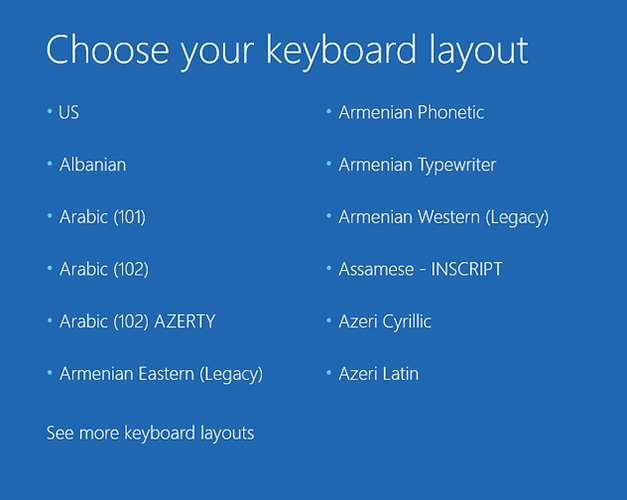I’m getting this one too… did you find out why?
have you tested your backup before the upload?
I feel like a complete idiot for missing one of the most basic troubleshooting steps of simply testing the backup, but I didn’t do it. It seems like other people are having an issue with it so I’d like to get it fixed ASAP. Can someone simply tell me how to make a full .img (in Windows please) of all partitions of my SD card? I think that a backup being done that way would be more reliable. I’ll also test it this time before it’s uploaded. I’m also happy to upload a quick video of it working on the SD card as proof in case anyone has questions as to if it’s working or not.
on windows I think ‘Win32 Disk Imager’ is the only tool that can create .img files but it has a problem that if you create a backup of a 16GB micro sdcard the file will also 16GB so it will be hard to upload. Windows has no easy way to trim .img file like linux does.
Win32Disk imager only bakups partitions, because it refers to assigned drive letters.
You can use “dd for windows” that will do the job like you are in windows, but you will need to shrink the partition of the windows partition to a minimum level. otherwise if you have installed i on a e.g. 64gb drive you will get a 64gb IMG file. 
After flashing backt to an other storage (e.g. with win32Disk imager) you will net to expand the partition size of the windows again to the maximum the storage would allow.
I’ll try to make one also, but i know my uploadspeed is 
It will be the 19592 built and with truncate memory to let it be compatible for everybody.
I will also not pass the initial windows setut to let you all set up it as you like. (mine is a english version but everithing set to german at the moment)
I see some of you will also try to use the setup from micro SD only.
I tested my setup without USB Storage and simply burn everithing in the SD card.
It was not boting, but after copy over the complete content of the original UEFI 1.7 to the boot partition it was working propperly
Only need to truncate the memory to get USB working on my 4GB RPi4 because without it I can not connect a keyboard, mouse, network for the installation routine. 
Most of the file will be zeroes, compressing it will not help?
Yes, same as I now lolz I love you dude
Can you try something for me? Shrink your windows partition on microsd card as much as possible using disk management. then try to use ’ HDD raw copy tool’ . If you shrink your windows partition to 7.5GB for example and use this tool then you can cancel backup to .img after 50% which will create 8GB img file if your micro sdcard is 16GB. I created a 16GB img file after canceling backup after 25% of my 64GB microsd card which I won’t upload because it is too big. My Windows partition was still 14GB after shrinking.
Yeah I can do that. Unfortunately I have to wait a couple of weeks for my laptop to get shipped back though. My wife has a MBP so I can use that to do anything really. Also, I’ll explain right here how I was able to do this because thinking back, it took forever with trial and error, but it was very simple.
First I flashed the SD card using WoR with everything needed to work on a Pi4. I then copied everything from the boot drive into a folder on my desktop. I then reflashed it to work on a Pi3 using all of the current Pi3 drivers. I put that card into the Pi3 and went through the OOBE and set up Windows. Once I finished that, I put it back in my computer and deleted all of the files from BOOT and copied over the UEFI stuff from the folder on my desktop which was for the Pi4. After that I simply ran the truncate memory command and did all of that good stuff, put the card in my Pi4, and it worked.
Also, if your Pi4 doesn’t show anything on the screen after you’ve done all of this, unzip a UEFI folder and overwrite what’s in boot. You’ll have two folders in there that you won’t overwrite, but all of the files outside of those folders can be overwritten.
That took me a bit too long.
My new guide is at https://rpi4-uefi.dev/win10-arm64-on-pi-4b/. This guide will be hopefully frequently updated unlike this thread.
Hi Marcinoo97
in all my tests
bcdedit /store T:\EFI\Microsoft\Boot\bcd /set {default} recoveryenabled no
wasn’t necessarry to get a running test environment.
Is there anything that will be improoved by disabling the recovery?
I think we can remove this from your instruction if it has no additional benefits.
best regards,
Mario
The guide was easy to follow… managed to install and run the system without problems!
usb Ethernet, vs2017 remote tools and rdp up and running!
The only thing i noticed at the moment it that the rpi4 will not shutdown but reboot… is that expected?
Great!!!
hi guys. i cut the marcinoo’s image’s free space. here the link. its 4.85 gb. i tested it. its working. don’t forgot the expand windows partition.
@zanfix Nice job! I’m at the same stage as you, however cannot get Ethernet via USB working. Do you mean you’re able to see Win10 on another device i.e. VNC? Did you install any drivers to get LAN functional via USB-C? Thanks!
can someone brief me as an intro what is actually windows 10 arm64 and what are the benefits that we get from this installation? what are the findings?
thank you. it is for my explainantion for my final year project as i do include this windows 10 arm64 in my methodology
thank you guys!
please share your thoughts … 
Hi,
I used a Trendnet TU2-ET100 as usb ethernet device. It just worked… no additional drivers. I access the rpi via MS Remote Desktop (rdp).
Well yes i could, but i do not have cloud storage…
I made a dd backup of my 32GB SD card then compressed it with xz and the resulting file is ~4GB